Optionally, use Transposit's utility actions as part of your workflows.
Start Creating a New Action. Select Action in the Script Builder drop-down list.
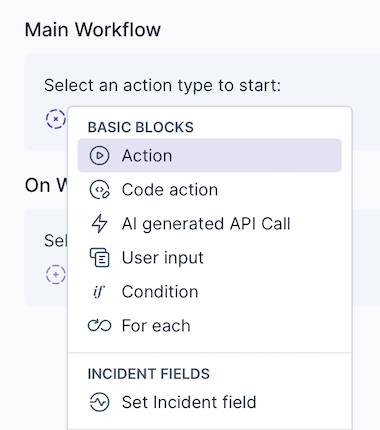
Select a utility. Search for "transposit:" and choose the utility action you need.
- Generate Incident Summary. Generates an HTML summary of incidents for a given date range.
- Generate Postmortem. Generates a postmortem template for an activity. See Generate Postmortems for details.
- List Recent Alerts. Lists recent alerts in Transposit.
- Multi Select from List. Selects multiple items from a list of options provided as input.
- Select from List. Selects a from a list of options provided as input.
- Select outcome. Select the outcome of a Transposit activity when closing it.
- Send e-mail. Sends an e-mail to a list of recipients.
Alternatively, search for "post" and choose the post-related Transposit utility action you need.
- Post an image. Takes a public URL of an image, and posts the image to the timeline.
- Post File. Posts a file.
- Post Message. Posts a message.
Also note the following utility actions.
- Fail. Fails. Can be used with conditional statements to stop the action chain.
- Wait. Wait for a specified amount of time (before continuing to the next action).