Prerequisites
- Create a Thumbnail.ws account.
Available Action
- Take screenshot - Takes a screenshot of any public webpage and upload the image to the timeline
Before working with individual actions, such as the above, go to the Explore Templates tab in the Automation Hub, and check if a template that suits your needs already exists.
Overview
Watch this quick screencast for a scenario applicable to the steps you'll take below.
Click here for more videos.
Set Up the Integration
Let's get started pulling data from Thumbnail.ws into Transposit.
Make sure you're logged into Transposit, then click this link to open the Thumbnail.ws settings dialog, enter a name, and click Save.
In the Integrations list, where your key is now included, click Authenticate.
Once you have signed up to Thumbnail.ws, you will receive an API key in your e-mail. Enter the key and click Save.
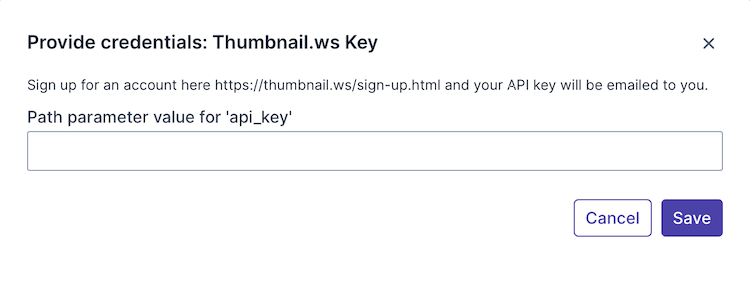
Useful link:
Use the Integration
Now that you've configured your integration, add one or more of the integration's actions to an automation, test the automation, and then add the automation to an incident type.